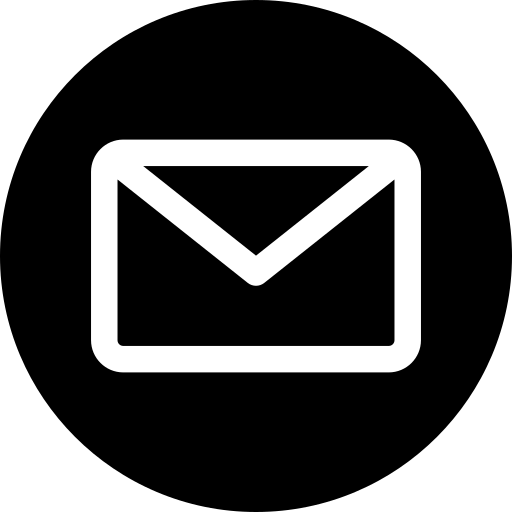A lot of effort goes into creating a new website whether it’s the design, content and user experience. So when it finally goes live to the world, you want to make sure that the user’s first impression is a good one and makes them feel warm and gooey inside. With this in mind, we give you the ultimate checklist for testing your new website.
Get real feedback from friends and family
When you look at your own website a thousand times, you fail to see things objectively and can miss out some key features. By asking your friends and family for feedback, you benefit from a fresh pair of eyes and get real opinions from people who aren’t scared to tell you how it is.
Some people like to conduct a proper question and answer survey with their inner circle of friends whilst others prefer to just send out a bulk email and read through the responses.
An additional benefit of having lots of friends look at your site is that your URL gets used to ‘stress testing.’ Some brand new websites crash when they get too many visitors at once and this is usually due to the hosting and teething problems. But having a bit of traffic beforehand allows you to ensure the site won’t crash and leave you hanging.
Double Check Your Content
- Add an ‘about us’ and ‘contact us’ page
- Include social media buttons and link these to your social pages
- Double check your content using professional tools
The most essential pages to have on your website include the about us, contact us and pages regarding your products. It is standard to have social media logos visible on your site too with a link to your pages for Facebook, Twitter, Linkedin, Youtube, Instagram and others.
You want to ensure that all the content on your website reads correctly. A good tip is to copy and paste your content into Microsoft Word which will instantly show any punctuation or spelling errors using spellcheck. Other tools you can use include Copyscape which will crawl your website and check for any plagiarism or duplicate content.
Check for broken links and errors
- Make sure all the pages and links are working properly
The last thing you want is for users to click on links or pages that don’t work. Links can become ‘broken’ easily as your website or other websites you link to delete pages or update their URLs.
But having customers click on a broken link or sending them to an error page is not very professional and won’t be beneficial for your Google rankings. It creates a disruption in the customer journey and may cause you to lose good business.
Using Google’s Search Console, ScreamingFrog or a free tool like brokerlinkcheck.com, you can find any broken links or error pages on your site in seconds and correct them before it goes live to the public. It would be worth running these checks on a regular basis to ensure a good user experience.
Any broken links can be updated to their correct URL or 301 redirected to a more relevant page such as the homepage. You can also set it up so that any future broken pages or 404 pages will be redirected to a ‘page not found’ page rather than just the default browser page.
Test the site on different devices
- Check that your site works on a desktop, mobile, tablet and different browsers
This is a crucial test for a website in 2016. Competitive sites are expected to be ‘responsive meaning’ that they are compatible and respond well to different browsers and devices.
Using Am I Responsive allows you to see how your site looks on a desktop, mobile and tablet – and then you can speak to your designer if you want to make changes.
Most B2B websites will need a strong desktop version but for more B2C businesses such as online shopping, loan applications or social media, a good user experience on mobile and tablet is crucial to keep up with consumers. So for an online shopping site, you would need to test every step, including selecting the item, checking the basket, processing the payment, the email receipt and thank you page.
Check your site speed
- Check the loading times of your site so you don’t lose customers
Nobody wants to use a site that takes a long time to load and the longer the user waits, the more likely they are going to exit the page. If your site feels slow, you can look at your hosting package to check that you have enough bandwidth for all the files on your site and so that it can manage a sufficient number of visitors.
A popular tool is PageSpeed from Google Developers which shows the speed of your site on a desktop and mobile. Free to use, it gives you a score out of 100 and gives you suggestions where you can improve your site speed such as compressing images and minifying the code. Getting a high score is not easy, but anything over 70 is considered very good.
Implement basic SEO
- Add meta titles and meta descriptions
- Add alt text for all your images
- Create a Google Business Page
- Upload a sitemap to Google Search Console
It is worth adding basic Search Engine Optimisation techniques to your website so that the pages will be indexed by Google and be easier to find by your potential customers. Even if you’re not an SEO expert, it’s a lot to do with labeling your pages correctly with titles and headings so it clearer for the user on the page – and this is a good thing.
Use your Content Management System or ask your developer to add metadata on every page. This is a few lines of code which is indexed by Google and shows up on Google searches. A meta-title is a unique title of 50 to 60 characters and should include the specific keyword for that page. This title is displayed on the tab in your Internet browser and also shows up as the title of your Google searches. Underneath it is the meta-description, which is 150-160 characters, and is a short explanation of the page and should be enough to hook the customer to click on your site.
Other things you can do for SEO include adding ‘alt-text’ to every image, which is simply giving a name to the image so Google can tell what it is. You can also add your website to Google Business so that your brand, phone number and address will come up when someone types in your brand name. And make sure you add a Google Map to your contact page so that Google can see they are consistent.
Finally, ask your developer to create a sitemap and submit it to Google’s Search Console so the site can be indexed immediately.
Does your site have legal information?
- Put the terms of use, privacy policy and accessibility on all pages
- Allow users to refuse the user of cookies
Commercial websites are recommended to have legal information accessible on their website. This aims to protect both your business and its consumers for any mishandling of data and information. It is advisable to have terms and conditions, privacy policy and accessibility information visible on the footer of the site at all times.
For e-commerce sites, it is essential that users agree to the terms and conditions before providing any personal information.
In 2011, a law was passed by the EU stating that all sites must have a cookie policy in place to allow users to refuse the use of cookies if they wish. Therefore, your new website should be compliant and have a pop up or plugin visible on the site which allows customers to accept or refuse cookies accordingly.
Set up tracking
- Add Google Analytics, goals and conversion tracking
- Add tracking for Adwords or Facebook Advertising
By having tracking set up on your website, you can do regularly reporting and find out how people are using your site. Google Analytics is an absolute must and will require some code to be added to the header of every page of your website. When you log into your Analytics account, you will be able to get statistics on your traffic, demographics, time on site, devices, bounce rate and more.
IP addresses can also be manually excluded so that the people in your office who are constantly on the site are not skewing the data.
Conversion tracking can be set up on Google Analytics to determine the conversion rate for your products being purchased from different online sources. By creating funnels and goals, you can see where customers have fallen off at different parts of the application or purchasing process – and this will allow you to test and make regular improvements.
The same can be done if you plan to advertise using Google Adwords or Facebook Ads. By adding a tracking code on the site, you can see which adverts are converting into customers and even find out the most effective keywords, location and time of day.
During your test phase, it is worth clicking on a few of your adverts and filling in an application to ensure the conversions are showing correctly.
Security and Backup
- Put the site on a secure service
- Use Pingdom for alerts
- Backup the site
- Store passwords safely
With hacking and external attacks on the rise, it is important that you have some web security in place before exposing it to the masses. Putting the site on a secure server (https) is recommended for e-commerce sites because its adds encryption and makes it harder for personal data to be stolen.
In case your site goes down, you can use services like Pingdom to constantly monitor your site and send you an SMS or email if it goes down or gets hacked.
Other suggestions include constantly making a copy of the website for backup purposes and putting passwords and other website credentials in a secure database.
Other Aesthetics
- Add a favicon
- Allow the logo to divert you to the homepage
Some final touches for your site include adding a favicon to appear in the Internet Browser. This is a tiny image only 16 x 16 pixels and it’s usually a small version of your logo or the first letter of your brand. This little picture adds some professionalism to your site and means your logo will still be visible if the user is browsing on other tabs.
Another thing you can do is link the logo on your website to your homepage. This became popular with Facebook and Google and the rest of the Internet followed suit, becoming a recognized way to navigate back to the homepage.
So using this checklist above, you will be able to rigorously test your website so it will be ready for the world to see.
Post written by Daniel Tannenbaum, SEO manager at guarantorloancomparison.co.uk