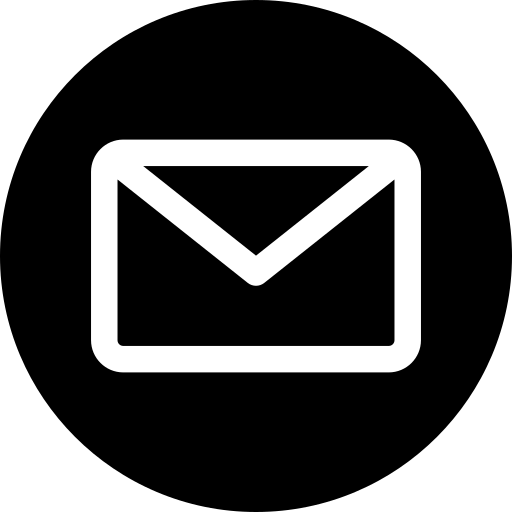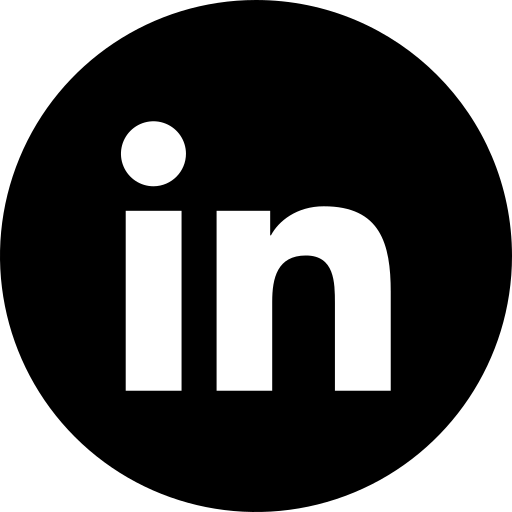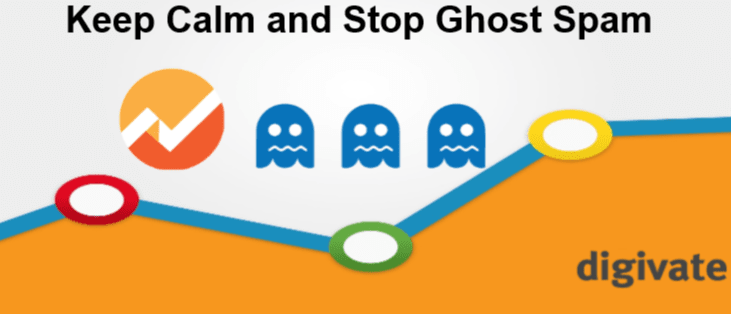
If you’ve been monitoring your Google Analytics 4 (GA4) reports recently, you might have noticed unusual spikes in traffic metrics or discrepancies in your data. This can be due to ghost spam, a type of spam that affects your analytics data without actually visiting your site.
What is Ghost Spam?
The recent deluge of Ghost Spam sites may be new to some of you, and for some this is a historical nuisance which keeps cropping up. But here is brief overview of the why and where from regarding Ghost Spam:
Ghost Spam never hits your site, doesn’t crawl it, ‘fiddle’ with it or anything like that. There is no need to worry about whether the spam ghosts will damage your rankings in SERPS, this is simply a nuisance and one which we would like to get under control.
What happens goes something like this; the Spammer uses Google’s Measurement Protocol in order to send data directly to GA4 HQ servers, where along with random UA codes they’ve also conjured up along the way, they are free to send fake site hits to any number of sites without actually visiting them physically.
This in turn gets major site views for their respective websites, the one’s with URL’s such as ‘duckduckgo.com’ for example. As you investigate, and naturally check out these referral sites who you suspect have been visiting your site, you are upping their site visits and making the ‘ghostly’ advertised companies very happy indeed.
Filtering ghost traffic has become a major issue for site owners lately, especially webmasters as their security is constantly under threat. Fake traffic, or ghost traffic, always manages to find its way into your analytics, and it can be tricky finding out exactly where it’s come from.
How to Spot Ghost Spam
To protect your analytics data, watch out for these signs of ghost spam:
- Unexpectedly high referral traffic from unfamiliar sites
- Disproportionate direct traffic that doesn’t match your typical patterns
- A large number of events attributed to just a few users
- Users with no sessions or interactions recorded
- Page views with missing page titles
Why Is Ghost Spam Bad?
Ghost spam is a significant issue for website owners because it can severely distort analytics data, making it challenging to get an accurate picture of website performance. Unlike traditional spam, which involves direct interaction with your site, ghost spam targets your analytics by sending fake traffic data to GA4.
This results in inflated metrics such as high bounce rates and misleading traffic statistics, which can impact decision-making and marketing strategies.
Who is sending me Ghost Spam?
Ghost spam is normally designed with the intention of getting you to visit another website by disguising itself as referral or organic traffic in your analytics reports. This type of spam normally shows up in your reports for a few days and then disappears, but it is best to block it from being on the page in the first place; as you can see below, it skews your GA4 data massively!
We recently noticed large increases in traffic and the bounce rate on our own site and decided to pinpoint the perpetrators; a list of sites that have been cropping up in our GA4 referral traffic sending ‘ghost’ traffic to the site, causing the alarming spike in our bounce rate. The list below is by no means complete, there are tons of different ones and these are simply the most recurrent ones across our clients. So keep your eyes peeled!
Keep an eye on your GA4 referrals for the following sites:
- duckduckgo.com
- v9.com
- vk.vom
- tistory.com
- net
- hu
- buyerpricer.com
- nsjk1130
How can I stop Ghost Spam?
While you can’t block these spam sources from sending data to GA4 directly, you can filter them out of your reports using the following steps:
Step 1: Access the DebugView in GA4
- Enable debug mode
- Go to your GA4 property.
- Navigate to the “DebugView” under “Settings/Configure” in the left-hand menu.
- This view will help you see real-time data and identify unusual traffic patterns.
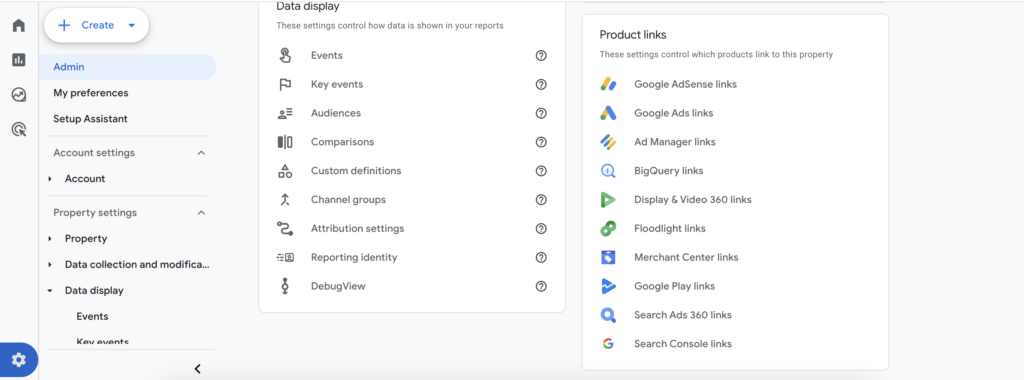
Step 2: Create a Custom Dimension for Hostnames
- Go to “Admin” and then “Custom Definitions” under the property column.
- Click on “Create Custom Dimension.”
- Set the dimension name to “Hostname” and configure the scope as “Event.”
Step 3: Create a Filter for Invalid Hostnames
- Go to “Data Filters” data collection and modification column.
- Click on “Create Filter.”
- Choose “Custom Filter” and set it to exclude traffic based on the “Hostname” dimension.
- Use a regular expression to exclude known spam domains or patterns that do not match your legitimate hostnames.
Step 4: Test and Validate the Filter
- Use the “DebugView” to monitor how the filter impacts your real-time data.
- Ensure the filter is correctly excluding ghost spam without affecting legitimate traffic.
Step 5: Monitor and Adjust Regularly
- Periodically review your GA4 reports to ensure that the filter continues to perform as expected.
- Update your filter settings as new spam sources or patterns emerge.
Alternative Solution
If you want to keep your analytics data clean but don’t want to rely solely on manual filters, there are a few helpful tools and methods you can use. Google Tag Manager (GTM) lets you set up advanced tracking and filtering options to catch ghost spam before it even hits your reports.
There are also third-party tools and plugins, that can automatically detect and block spam traffic for you. Another option is server-side tagging, which helps filter out unwanted traffic before it gets to GA4. For those who want to get into the details, regex libraries can help create more complex filters to catch a wider range of spam.
These options can make it easier to keep your data accurate without getting too technical.
Best Practices For Keeping On Top Of Ghost Spam
To keep your analytics data clean and accurate, consider the following best practices:
- Routine checks: Regularly review your analytics reports to identify unusual spikes or patterns that may indicate ghost spam. Consistent monitoring helps in detecting and addressing issues promptly.
- Combine filtering methods: Use a combination of GA4 filters, GTM configurations, and server-side tagging to create a comprehensive approach to data cleanliness. Each method provides different layers of protection against ghost spam.
- Update filters regularly: Ghost spam tactics evolve over time. Regularly update your filters and custom dimensions to account for new spam sources and patterns. Keeping your filter list current ensures ongoing protection.
- Leverage debugging tools: Use GA4’s DebugView and other debugging tools to test your filters and configurations in real-time. This helps in fine-tuning your settings before applying them broadly.
- Stay informed: Keep up with updates and best practices related to GA4 and analytics in general. Staying informed about new features and changes can help you adapt your strategies and tools accordingly.
Common Mistakes When Dealing With Ghost Spam
Regular expressions can be tricky, so it’s important to ensure they are correctly formatted and thoroughly tested. Common mistakes include missing backslashes, using incorrect character classes, or creating overly broad patterns that could filter out legitimate traffic.
When setting up your filters, make sure to include all relevant hostnames and subdomains; missing even one can lead to incomplete data and lost insights. It’s also crucial to use real-time testing tools like GA4’s DebugView to check your filter settings before applying them broadly. Since ghost spam tactics evolve, it’s essential to regularly review and update your filters to keep up with new spam sources.
Relying on just one method, such as GA4 filters, might not be enough. Combining multiple approaches and keeping them updated is key to effectively managing ghost spam.
Conclusion
Dealing with ghost spam is key to keeping your analytics data accurate and useful. By setting up the right filters and regularly checking your reports, you can cut down on fake traffic and make sure your metrics truly reflect what’s happening with your site. It’s a good idea to stay on top of any updates and adjust your settings as needed.
With these steps, you’ll have a clearer picture of your real user activity and can make better decisions to improve your site’s performance.